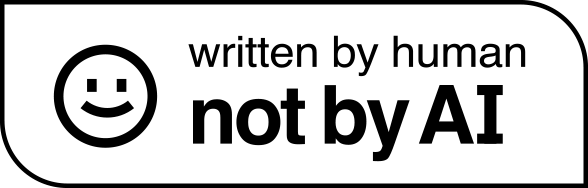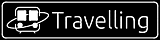JavaScript实现图片预览
前两天逛我的网站的时候,突然间发现了一个问题,我的网站不支持图片预览(就是点击图片后放大)
为了解决这一问题,我就开始在网上寻找教程(By the way,JavaScript可真不好学),W3School提供了一种叫做图像模态的方法来实现,但是无法支持多张图片。最终在csdn网找到了一个教程,链接 点击访问。这篇文章就是根据以上链接中的代码经过修改写成的。
HTML代码如下
<a href="javascript:;" onclick="showPreviewImg('https://www.w3school.com.cn/i/photo/tulip.jpg');ShowDescription('郁金香')"> <img src="https://www.w3school.com.cn/i/photo/tulip.jpg" alt="郁金香" width=100% height=auto> </a> <a href="javascript:;" onclick="showPreviewImg('https://www.w3school.com.cn/i/photo/tiyugongyuan.jpg');ShowDescription('绿茵场')"> <img src="https://www.w3school.com.cn/i/photo/tiyugongyuan.jpg" alt="绿茵场" width=100% height=auto> </a> <!-- 预览图 --> <div class="preview-img"> <div class="container"> <!-- 显示的大图 --> <img src=""> <!-- 关闭按钮 --> <h1><a class="close" href="javascript:void(0);">×</a></h1> <!-- 图片描述 --> <p id="captain">暂无图片描述</p> </div> </div>
CSS代码如下
/* 预览图 */ .preview-img { display: none; text-align: center; width: 100%; height: 100%; position: fixed; left: 0; top: 0; z-index: 100; background: rgba(0, 0, 0, 0.7); } /* 容器 */ .preview-img .container { max-width: 100%; position: absolute; padding: 1px; background-color: #fafafa; } /* 大图显示 */ .preview-img .container img { max-width: 100%; background-size: contain/cover; } /* 关闭按钮 */ .preview-img .container a { display: inline-block; width: 36px; height: 36px; text-decoration: none; position: absolute; right: 0px; top: 0px; font-family: Arial; color: #fafafa; }
JS代码如下
var mBody = document.querySelector("body");// 获取body var previewImg = document.querySelector(".preview-img");// 获取预览图 var mContainer = document.querySelector(".preview-img .container");// 获取预览图显示区域 var mImg = document.querySelector(".preview-img .container img");// 获取显示图片 var mClose = document.querySelector(".preview-img .container .close");// 获取关闭按钮 var mDescription = document.getElementById("captain");// 获取图片描述 // 显示图片描述 function ShowDescription(str){ // 更改描述 mDescription.innerHTML = str; } // 显示预览图 function showPreviewImg(url) { // 设置图片路径 mImg.setAttribute("src", url); // 设置为弹性布局 previewImg.style.display = "flex"; previewImg.style.justifyContent = "center"; previewImg.style.alignItems = "center"; // 设置预览图大小 setPreviewImgWH(); // 当弹出预览图时下面不允许滚动 mBody.style.overflow = "hidden" } // 设置预览图大小 function setPreviewImgWH() { // 获取当前窗口宽度 let windowWidth = window.innerWidth; // 获取当前窗口高度 let windowHeight = window.innerHeight; // 判断当宽度小于高度时,使用宽度 if (windowWidth < windowHeight) { // 设置图片宽高 mImg.style.width = windowWidth * 0.8 + "px"; mImg.style.height = "auto"; } else { // 设置图片宽高 mImg.style.height = windowHeight * 0.8 + "px"; mImg.style.width = "auto"; } } // 关闭按钮点击事件 mClose.onclick = function () { closePreviewImg(); } // 预览图上点击事件取消冒泡 mContainer.onclick = function (event) { event.stopPropagation(); } // 点击预览图之外的地方 关闭预览图 previewImg.onclick = function (event) { closePreviewImg(); } // 关闭预览图 function closePreviewImg() { previewImg.style.display = "none"; mBody.style.overflow = "scroll" } // 屏幕尺寸改变事件 window.onresize = function () { // 判断只有预览图显示的时候才设置大小 if (previewImg.style.display != "none") { // 设置预览图大小 setPreviewImgWH(); } };
最终代码如下
<!DOCTYPE html> <html> <head> <title>预览图片</title> <meta charset="UTF-8"> <meta name="viewport" content="width=device-width, initial-scale=1"> <style>/* 预览图 */ .preview-img { display: none; text-align: center; width: 100%; height: 100%; position: fixed; left: 0; top: 0; z-index: 100; background: rgba(0, 0, 0, 0.7); } /* 容器 */ .preview-img .container { max-width: 100%; position: absolute; padding: 1px; background-color: #fafafa; } /* 大图显示 */ .preview-img .container img { max-width: 100%; background-size: contain/cover; } /* 关闭按钮 */ .preview-img .container a { display: inline-block; width: 36px; height: 36px; text-decoration: none; position: absolute; right: 0px; top: 0px; font-family: Arial; color: #fafafa; }</style> </head> <body> <a href="javascript:;" onclick="showPreviewImg('https://www.w3school.com.cn/i/photo/tulip.jpg');ShowDescription('郁金香')"> <img src="https://www.w3school.com.cn/i/photo/tulip.jpg" alt="郁金香" width=100% height=auto> </a> <a href="javascript:;" onclick="showPreviewImg('https://www.w3school.com.cn/i/photo/tiyugongyuan.jpg');ShowDescription('绿茵场')"> <img src="https://www.w3school.com.cn/i/photo/tiyugongyuan.jpg" alt="绿茵场" width=100% height=auto> </a> <!-- 预览图 --> <div class="preview-img"> <div class="container"> <!-- 显示的大图 --> <img src=""> <!-- 关闭按钮 --> <h1><a class="close" href="javascript:void(0);">×</a></h1> <!-- 图片描述 --> <p id="captain">暂无图片描述</p> </div> </div> <script type="text/javascript">var mBody = document.querySelector("body");// 获取body var previewImg = document.querySelector(".preview-img");// 获取预览图 var mContainer = document.querySelector(".preview-img .container");// 获取预览图显示区域 var mImg = document.querySelector(".preview-img .container img");// 获取显示图片 var mClose = document.querySelector(".preview-img .container .close");// 获取关闭按钮 var mDescription = document.getElementById("captain");// 获取图片描述 // 显示图片描述 function ShowDescription(str){ // 更改描述 mDescription.innerHTML = str; } // 显示预览图 function showPreviewImg(url) { // 设置图片路径 mImg.setAttribute("src", url); // 设置为弹性布局 previewImg.style.display = "flex"; previewImg.style.justifyContent = "center"; previewImg.style.alignItems = "center"; // 设置预览图大小 setPreviewImgWH(); // 当弹出预览图时下面不允许滚动 mBody.style.overflow = "hidden" } // 设置预览图大小 function setPreviewImgWH() { // 获取当前窗口宽度 let windowWidth = window.innerWidth; // 获取当前窗口高度 let windowHeight = window.innerHeight; // 判断当宽度小于高度时,使用宽度 if (windowWidth < windowHeight) { // 设置图片宽高 mImg.style.width = windowWidth * 0.8 + "px"; mImg.style.height = "auto"; } else { // 设置图片宽高 mImg.style.height = windowHeight * 0.8 + "px"; mImg.style.width = "auto"; } } // 关闭按钮点击事件 mClose.onclick = function () { closePreviewImg(); } // 预览图上点击事件取消冒泡 mContainer.onclick = function (event) { event.stopPropagation(); } // 点击预览图之外的地方 关闭预览图 previewImg.onclick = function (event) { closePreviewImg(); } // 关闭预览图 function closePreviewImg() { previewImg.style.display = "none"; mBody.style.overflow = "scroll" } // 屏幕尺寸改变事件 window.onresize = function () { // 判断只有预览图显示的时候才设置大小 if (previewImg.style.display != "none") { // 设置预览图大小 setPreviewImgWH(); } };</script> </body> </html>
效果如下(我新添加了图片描述)
也可访问simple1 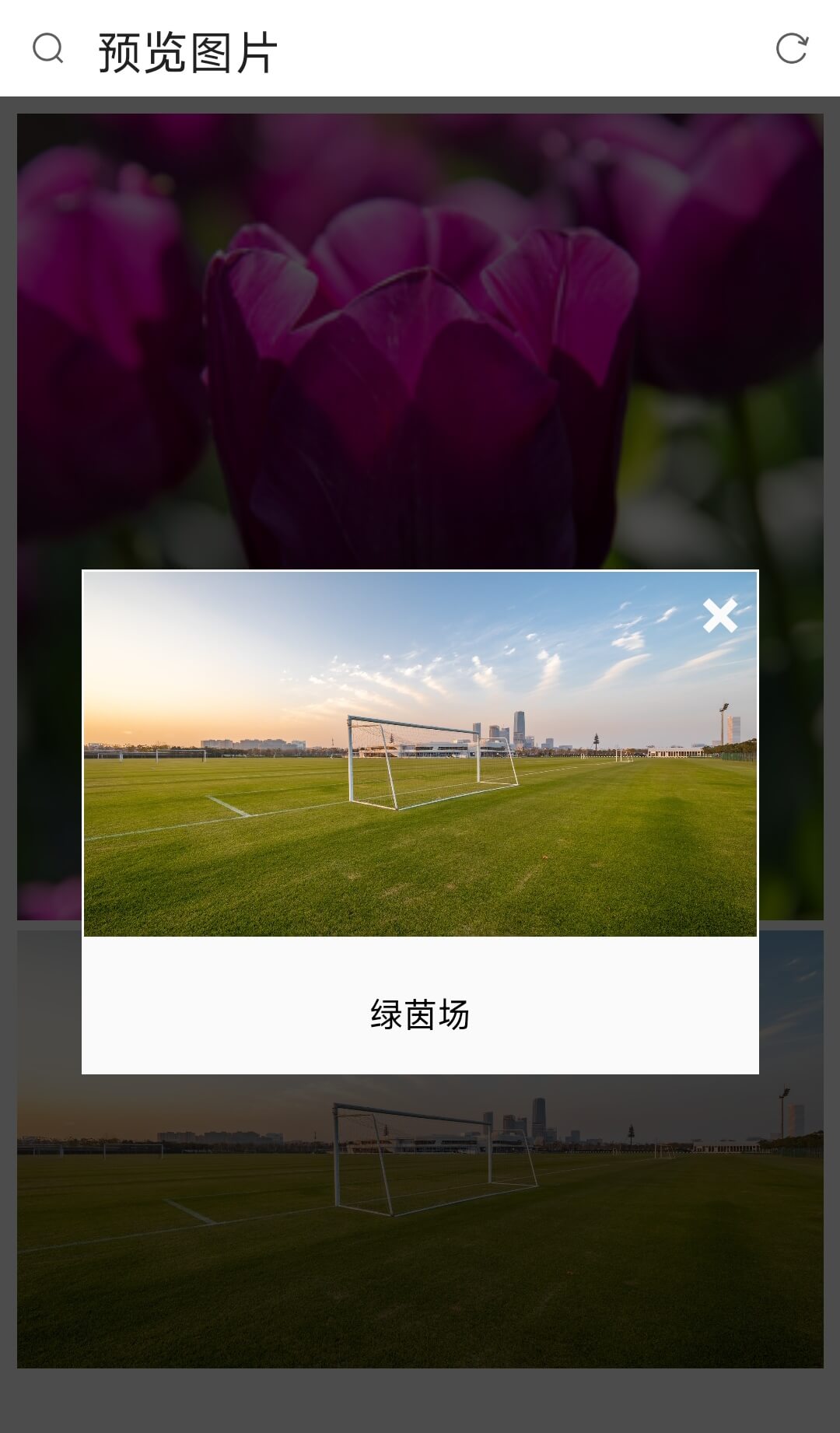
Posted 2022-12-31 15:47 写bug的代码人
本文标签:
本文总阅读量?次
文章作者 写bug的代码人
文章链接 https://bugcoder.asia/article/003.html
声明 本博客中的所有文章均使用《署名-非商业性使用-相同方式共享 4.0 国际 (CC BY-NC-SA 4.0)》协议授权,所有代码均使用MIT开源协议